RETURNS & OBF PROCEDURES
Please fill in the form below to book your device in for repairs or an OBF,
Alternatively you can download the form here, complete and email directly to repairs@phonefast.co.za
Guide to completing form
Please follow this guide to completing form
OBF/ Warranty
Please select if you are claiming an out of box failure or a OEM warranty repair.
To qualify for an OBF please note the following criteria:
- The handset must have been supplied by PhoneFast.
- The handset must be returned to the point of sale within 7 days from the date of purchase.
- A valid Proof of Purchase must accompany the handset – the invoice will be needed as proof of purchase
- The handset, together with the full contents of the box (i.e.: handset, original battery, charger, antenna, manual and any other accessories that was included at point of sale), must be returned – in the same condition as when it was purchased – with the packaging intact (i.e.: the box must not be damaged).
- The IMEI number on the box must correspond to the IMEI number on the handset.
- There must be no physical damage to the handset or its accessories (i.e.: scratched/cracked screen or dents/marks on the body of the handset) and no sign of neglect due to physical abuse or liquid damage
Device IMEI Number
The IMEI number is a unique 15-digit serial number for your device. There are several methods to determine your IMEI number
- On your Phonefast Invoice
- On the box for the device
- By dialling =#06# on you phone
Security Pass Code
– Apple ID and Find My iPhone
Depending on your passcode please enter the required details
- Pin Number – Enter Pin
- Password – Enter Password
- Swipe Code – Enter the numbers sequentially as per the diagram below eg 24789
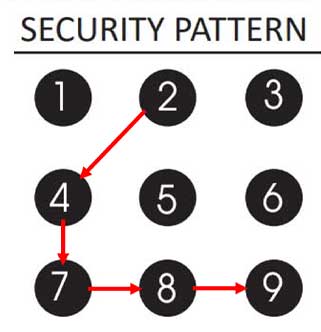
iPhone/iPad
Please follow these steps before you send your device in for repair or replacement. If it won’t turn on or respond, finish as many steps as possible:
- Back up your iOS device.
- To protect your data, erase your iOS device.
- Log into www.icloud.com using your Apple ID.
- Select ‘Find iPhone’.
- Sign in suing your Apple ID
- Click “All Devices” on top center of the screen.
- Select the device in question.
- Click Erase the Device
- Remove your iOS device from your Apple ID device list.
- Use your Mac to remove a device.
- Choose Apple menu > System Preferences.
- Click Apple ID.
- Click the device to see its details, then click Remove from Account.
- Review the message that appears, then click again to confirm that you want to remove the device.
- Use your PC to remove a device.
- Open iCloud for Windows.
- Click Account Details, then click Manage Apple ID.
- Click the device to see its details, then click Remove from Account.
- Review the message that appears, then click again to confirm that you want to remove the device.
- Use your Mac to remove a device.
- Remove the SIM card from your iOS device if it uses one and keep it in a safe place. If your iOS device does not use a SIM card, contact your wireless service provider to suspend service if necessary.
- Now your device is ready to send.
Additional Comments
Please add any comments here that have not been include in the form.
- Additional accessories
- Other device conditions not listed
- More detailed fault description
